
Got a New Phone and Need MFA?
Setting Up MFA on a New Phone
If you are needing MFA set up on a new phone, please follow the steps below that best match your situation.
I got a new phone but still have my old phone too
Go to https://aka.ms/mfasetup and log on with your Southern email address. Use your old phone to approve MFA during
the login process. Once logged on, you have the option to set up Authenticator on
a new phone.
I got a new phone but still have the same phone number
Go to https://aka.ms/mfasetup and log on with your Southern email address. During the MFA process, click the "Use
a different verification option" button.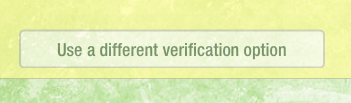 You will then be given different options to verify your identity by text or call.
Select the option that will work best for you. Once logged on, you have the option
to set up Authenticator on a new phone.
You will then be given different options to verify your identity by text or call.
Select the option that will work best for you. Once logged on, you have the option
to set up Authenticator on a new phone.
Video guide for setting up Microsoft Authenticator on a new phone
I got a new phone with a new number and no longer have my old phone
The three methods of MFA are text, call and the Microsoft Authenticator app. If you no longer have access to your old phone and old phone number, you will need to contact the IT Helpdesk either in person or by phone at 423-236-2707 during regular office hours to verify your identity and reset your MFA methods. For help after hours, please fill out this form and someone will contact you as soon as possible.