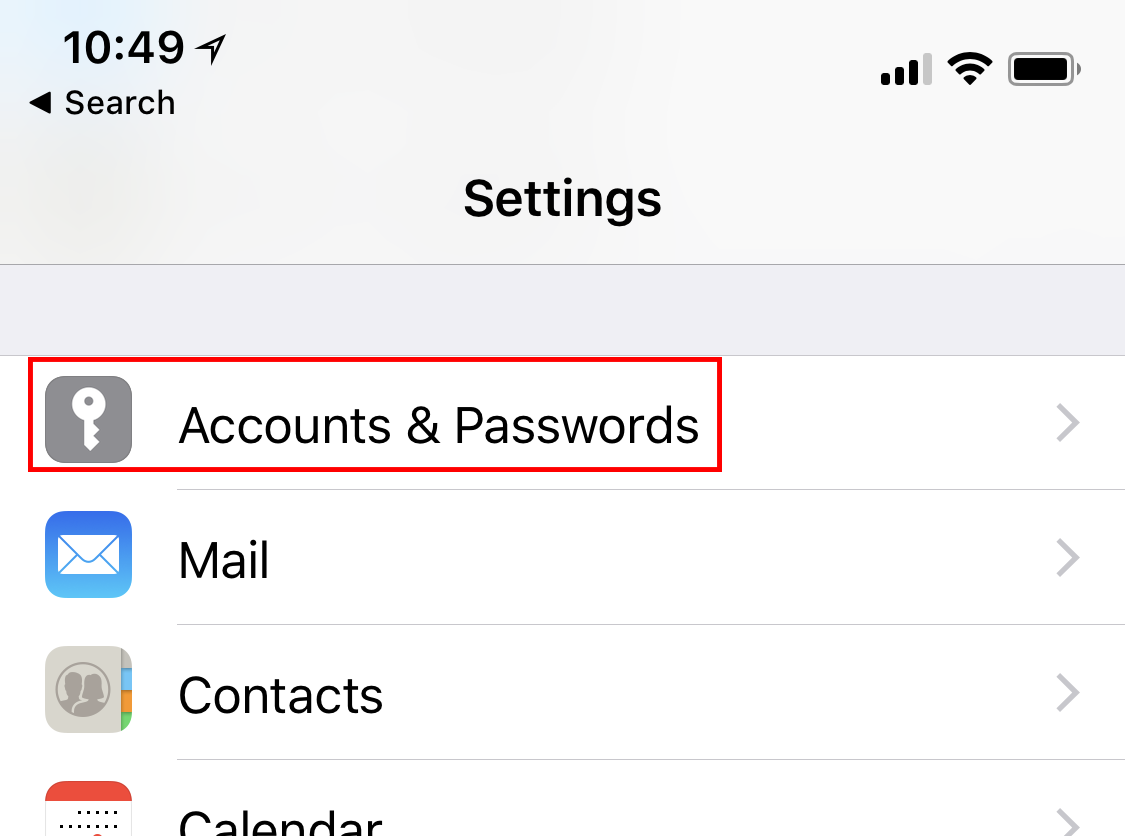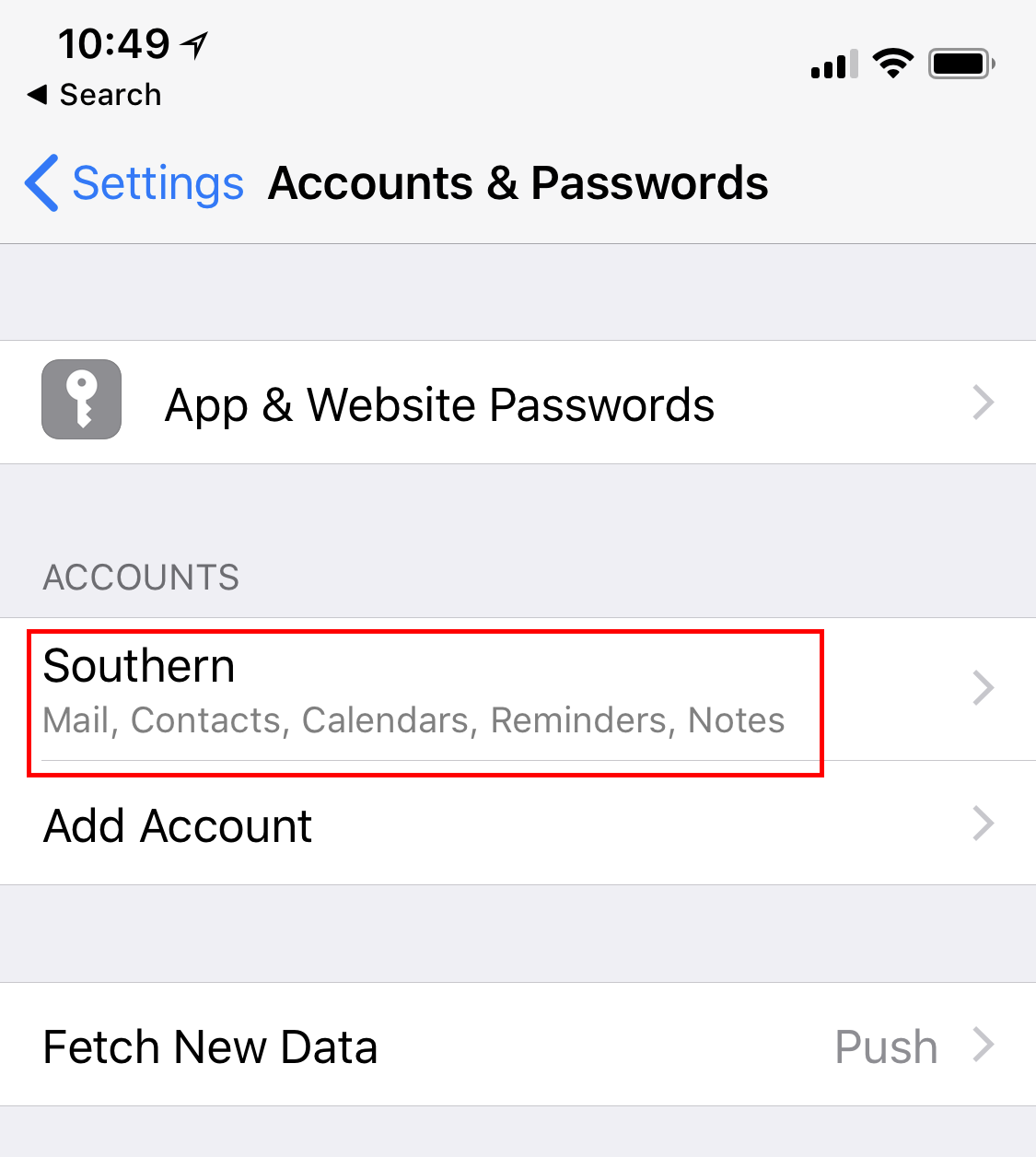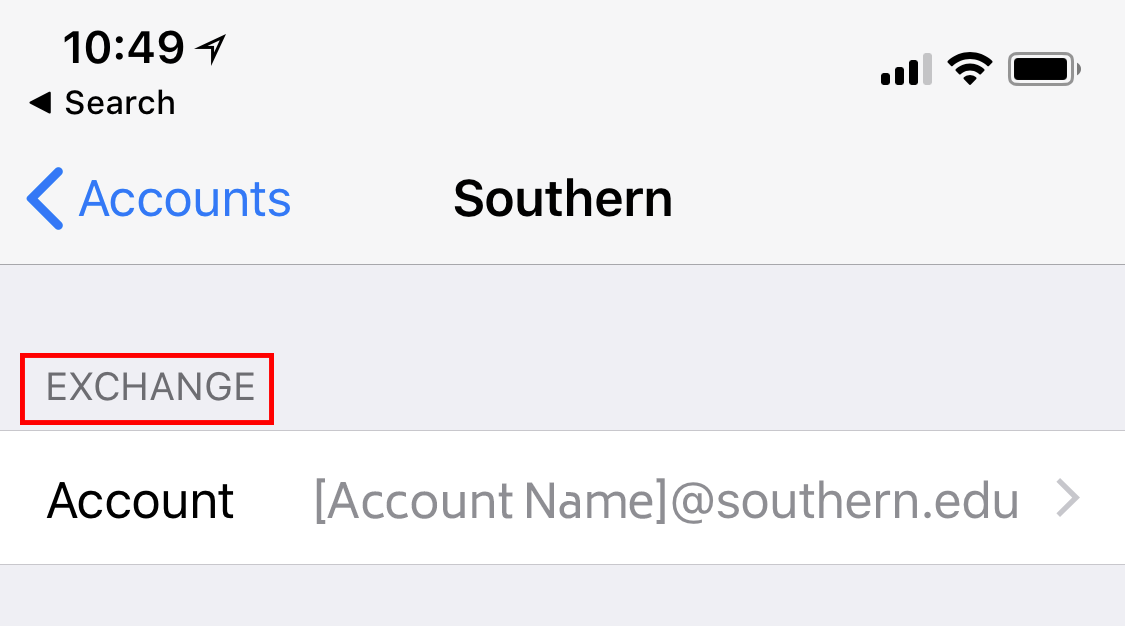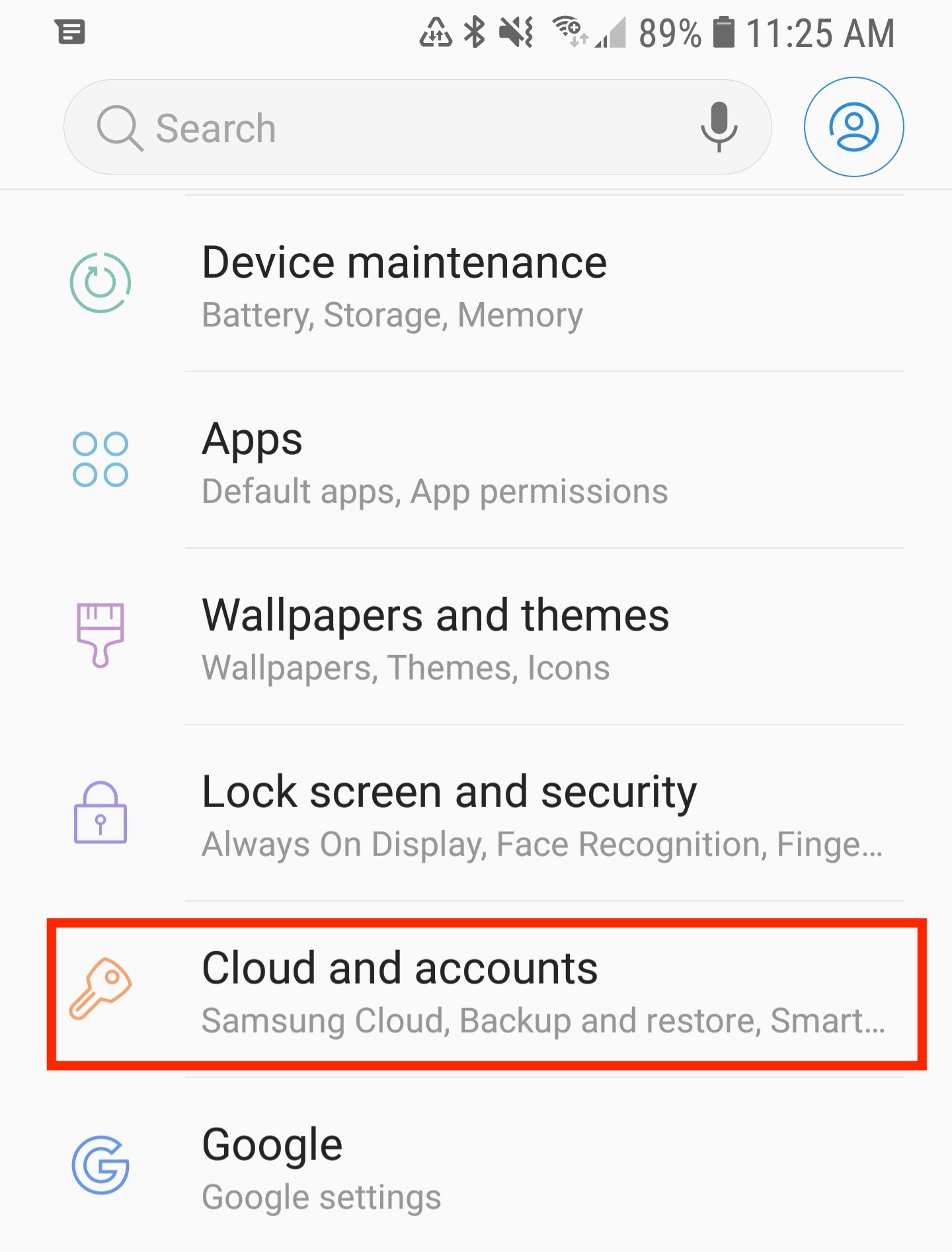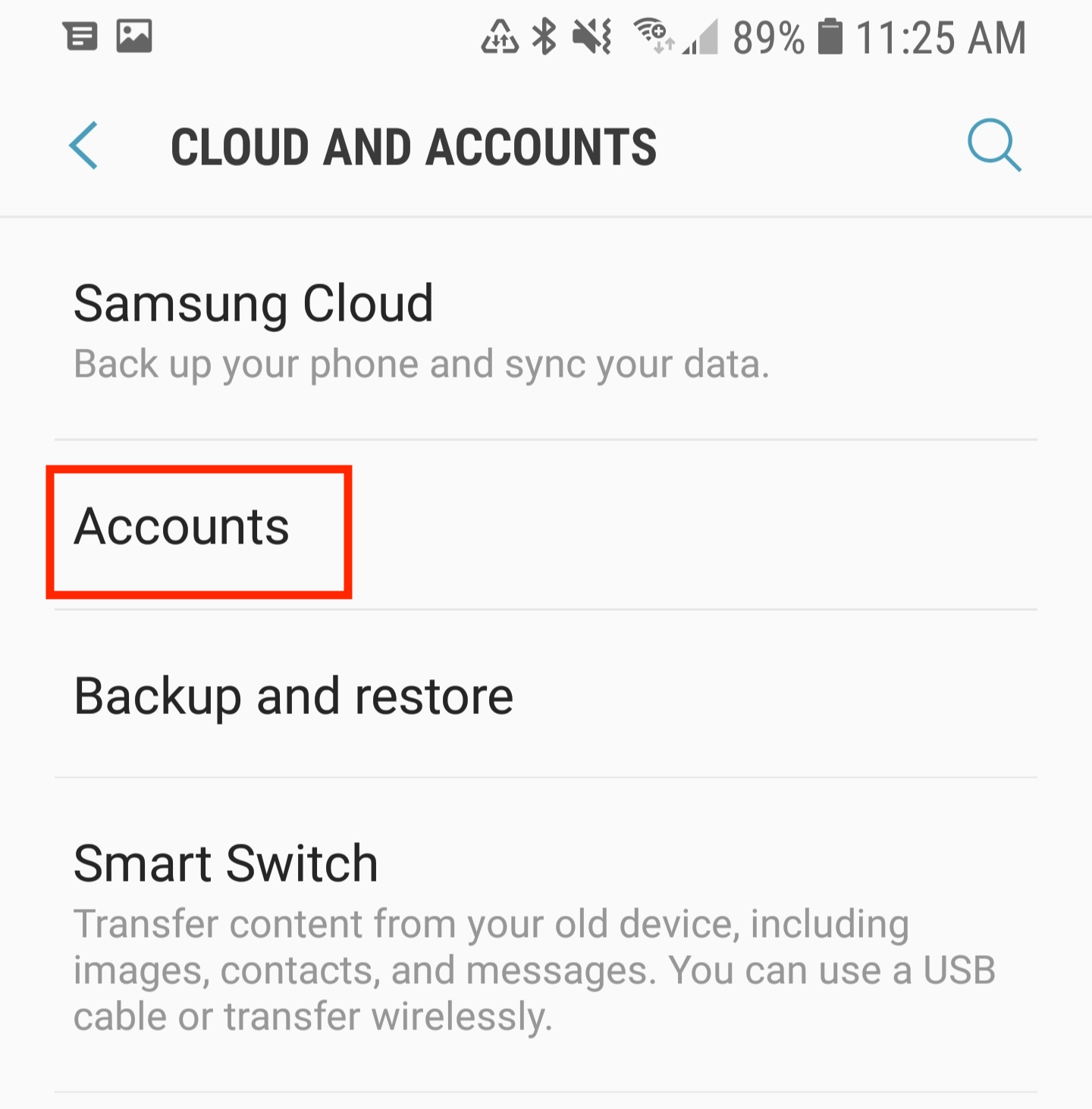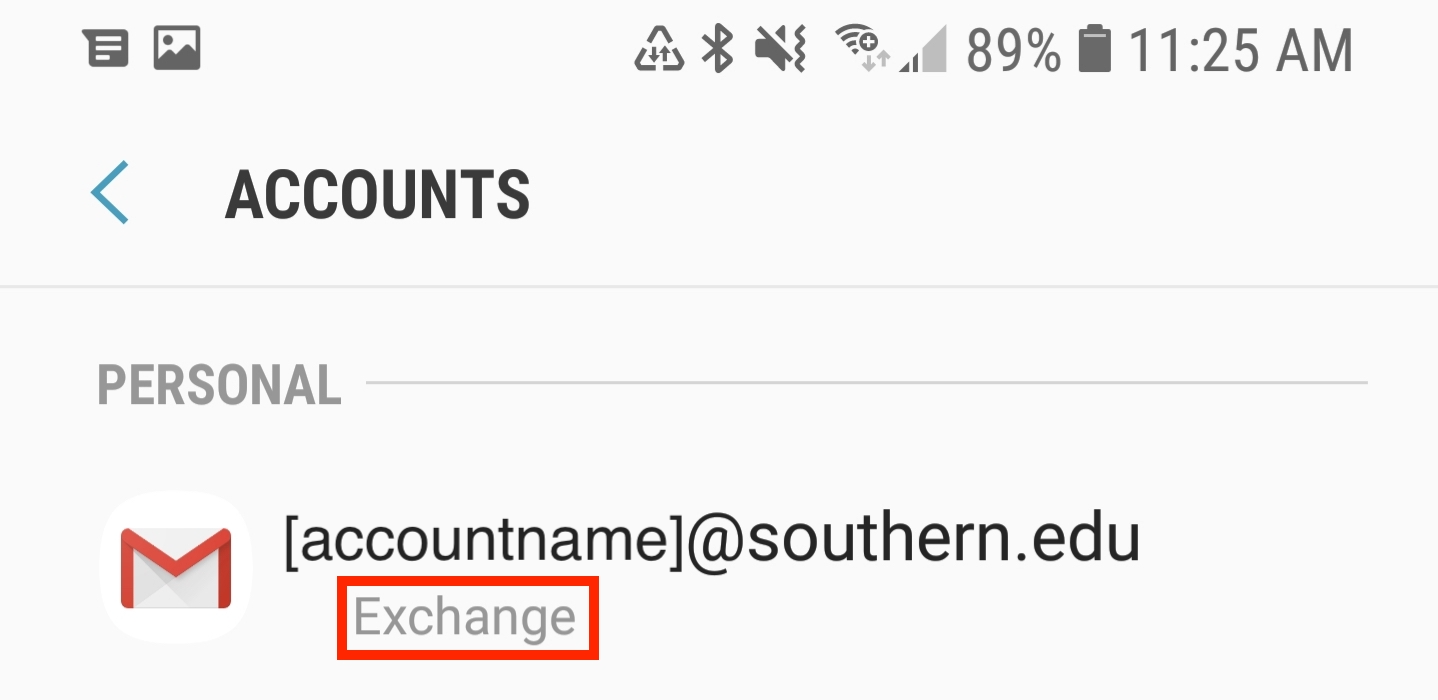VERIFYING YOUR EMAIL ACCOUNT TYPE
On October 1, 2018, off-campus access to IMAP, POP3, and SMTP protocols will be
discontinued.
Follow the guides below to ensure that your device is configured to use the Exchange protocol.
Follow the guides below to ensure that your device is configured to use the Exchange protocol.
OUTLOOK ON WINDOWS
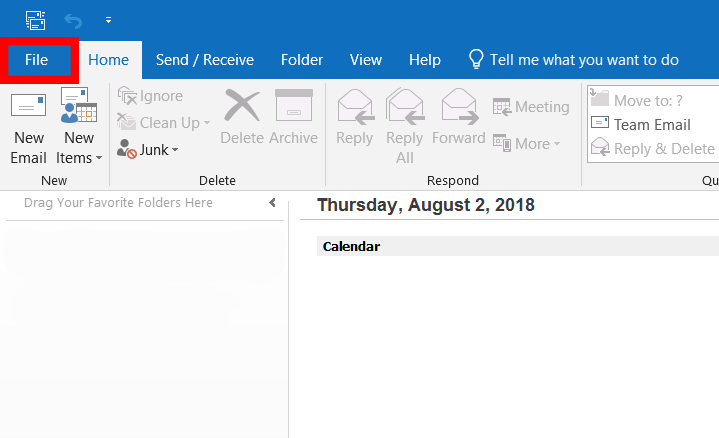
In Outlook, navigate to the file tab in the top left of the screen.
You should now see a banner that reads "Account Information." In the underneath the account information, if you do not see "Microsoft Exchange" listed as the account type as in below, you need to follow our tutorial on adding an exchange account to Outlook here.
You should now see a banner that reads "Account Information." In the underneath the account information, if you do not see "Microsoft Exchange" listed as the account type as in below, you need to follow our tutorial on adding an exchange account to Outlook here.
OUTLOOK MAC
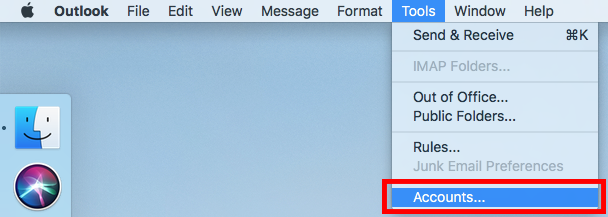
If you are using Outlook on a Mac, in Outlook navigate to the "Tools" menu in the
top left of your screen and click it. In that drop down menu, click the last option
"Accounts..."
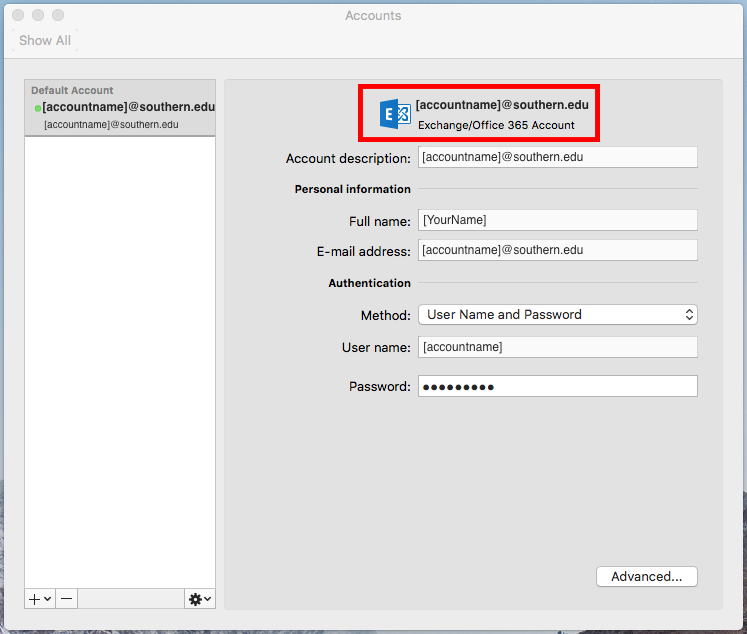
Underneath the email address it should indicate "Exchange/Office 365 Account."
If not, please follow the instructions to configure the device to use Exchange.
If not, please follow the instructions to configure the device to use Exchange.
IPHONE
ANDROID
Due to the natural variation on the Android platform, this guide is focused on the Gmail app.